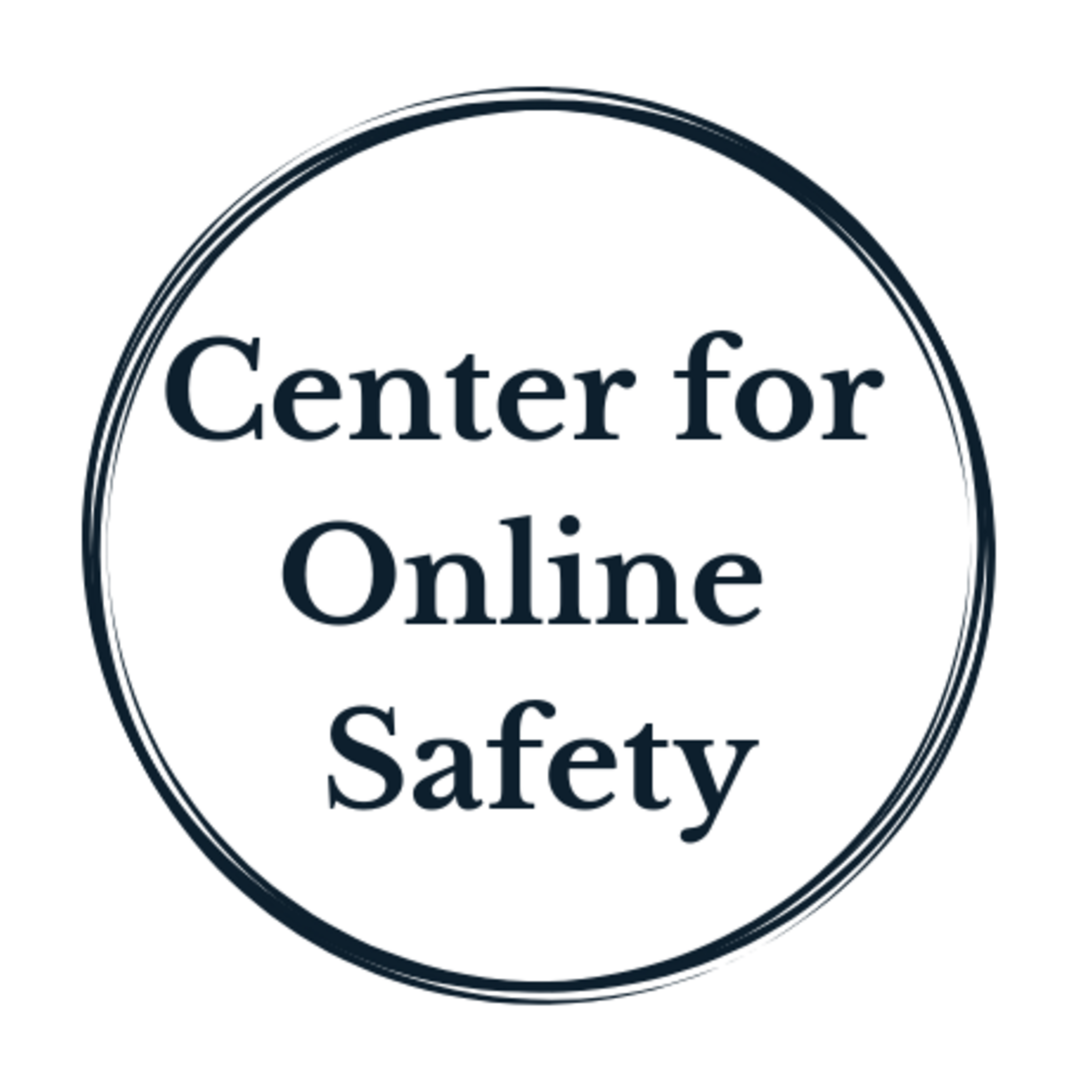Designs and features in social media and games that parents need to know about (and what to do about them)
Wouldn’t it be great if everything kids could access online was designed for them?
Unfortunately, that’s not the case.
This article will help parents recognize designs and features that can cause harm to children and teens online, so they can make informed decisions about which apps, games and social media platforms they want to allow. At the end of this article, you’ll find simple steps to take to block your child’s downloads, set up a technology contract as a family and check apps for safety.
Problematic design features:
Location. Apps that access a child’s location lead to hurt feelings, bullying, digital drama. For example, Snapchat has a feature called Snap Maps that lets you track any of your connections. Let’s say four of your friends are at the movies and you didn’t get invited. You start to wonder why you were excluded, what it means, if you even have any friends.
Disappearing messages. Law enforcement and school administrators really don’t like these - it’s impossible to go back and figure out the situation without the messages. It also leads to a false sense of security when kids think “I’m using a disappearing message so it will never be discovered again.” Stuff on the internet lives forever.
Anonymous messaging. Being anonymous inspires risky behavior and encourages people to write hateful, horrible things they would never say if their name was attached.
Contact with strangers. Friends who a child knows in real life are generally more trustworthy than strangers. Strangers may be predators, bad guys looking to blackmail or extort a child, or or have other nefarious ideas when they contact a child.
Contact with AI chatbots. Artificial intelligence is everywhere now.
Kids are discovering AI chatbots with endless time, encouragement and “friendship” that are offering bad ideas.
Kids are getting hurt.
Content suggestions. “For you” pages and “Discover” pages on social media are full of inappropriate content and ideas. Remember - the algorithms controlling these areas aren’t necessarily trying to find content a child will “like”, just content that they’ll watch.
Shocking, outrageous content is the key.
Culture of bullying. Some games and group chats, especially big group chats, have a “norm” of sarcasm, “trash talking” or bullying behaviors.
It’s important to continue to correct bad behavior when you see it, online or offline, so your child knows your expectations.
Paid features. Lots of “free” games, educational games and social media platforms have ways you can spend or receive money on them.
First let’s talk about spending money.
Games offer “skins” for sale, a graphic that changes the appearance of your character.
Educational games like Prodigy math offers a free and paid version, with better features for the paid version.
Snapchat offers Snapchat+, a paid version with exclusive features and sneak peeks at new features
On the other side, you can also earn money on various apps through gifts or rewards. This incentivizes risky behavior to get attention and money.
Daily pushes to connect. Many games send notifications to encourage kids to play daily, and give kids rewards for playing everyday, creating an engrained habit.
Safety framework and tools for families
Five actions parents can take to keep kids safe online are called The 5 Circles of Cyber Safety and they spell out FAMILY. These actions interconnect and help your child learn how to behave online.
Filter
Align
Monitor
Interact
Y - remember why online safety matters
If you only remember one thing, remember this: your child will be safer without devices in their bedroom overnight.
Set a limit of no devices (phones, Chromebooks, tablets, etc) allowed in their bedroom and they’ll sleep better, reset their brains and not get sucked into the digital drama and predation that happens at night.
Technology Contracts. An agreement you create with your child around technology usage, which apps to use and when to access them is called a Technology Contract.
Technology contract - English Example
Technology contract - Spanish Example
A family technology contract sets you up as the guard rails and sets up expectations, gives your child a chance to agree on the expectations OR negotiate, states the consequences, and reminds the family of the rules.
Passwords. Do you know your child’s unlock screen password and all their passwords to social media accounts?
You can list this in your Technology Contract as a requirement to have a phone. Knowing their password helps when you need to monitor online situations and help them with ethical dilemmas and critical thinking skills.
Blocking downloads of games and apps.
Did you know you can block your child from adding any games, social media or other apps without your permission?
This is important because you can’t have a conversation about which apps are appropriate if your child has access to all the apps in the app store without you.
How can you block downloads?
Use one of these apps to block downloads and set “bedtimes” for devices.
This free app tracks the time spent online. You can set limits on apps, schedule downtime, set which apps are allowed, block inappropriate content and set a bedtime for devices so they cannot be used for anything except phone calls after hours. It does not block inappropriate content.
2. Google Family Link (Android + iOS 11.0 or greater)
This free app lets you set limits on apps, set which apps your kids can use and when they can use them. You can set a bedtime for devices so they cannot be used for anything except phone calls after hours. It does not block inappropriate content.
3. Bark
Bark is a paid monthly subscription that lets you "see" when your child sends or receives inappropriate content, plus set up screen time limits, check your child's location, schedule downtime, set bedtimes and filter the internet. It is a comprehensive solution.
Next parents generally say, “Okay, if I block downloads, how will I decide which apps are appropriate for my child?”
You can look at:
The app store rating - who do they say it’s appropriate for? (take it with a grain of salt)
Reviews from experts, parents and children at Common Sense Media
Reviews from the Bark Blog
Ask your child to show you a video of the features and you can do research together
General Online safety recommendations
● Get phones, tablets, Chromebooks, etc out of the bedroom overnight (I can’t say this one enough!)
● Turn off notifications on games and apps
● Block your child from downloading new apps without your permission
● Turn "location" off on most apps
● Turn "public" off on most apps (make accounts private)
● Turn AirDrop (iPhone) or Nearby Share (Android) off
● Teach your child how to set up Do Not Disturb times on their phone
● Do a family challenge to see who decreases screen time the most over 7 days
● Be the role model for healthy screen usage
● Continue to have regular discussions about how to balance tech time with offline time
Parental controls
You'll want to consider choosing a "parental controls" app to help you manage your child's screen time.
What are “parental controls”?
Parental controls are apps and device settings that help you enforce screen time limits and limit accidental exposure to inappropriate content online. Parental controls should be set stronger for younger kids and adjusted over time as the child demonstrates responsibility and matures.
The "right" parental control solution is going to be different for different families.
Why you shouldn't rely on just parental controls
● Parental controls are not a replacement for you staying involved in what your child is doing.
● They are not "set it and forget it" apps. You need to monitor if they are working and make adjustments along the way.
● They are not child-proof. Kids can google how to get around any of these controls. Parental controls are one added layer of protection, but certainly not the only layer.
What's even more important than a parental control screen time app?
The most important cyber safety tool is ongoing conversations with your child about your family values and your experience with technology, then listening to your child's point of view. We'll introduce conversation starters and parenting scripts in Module Three, so stay tuned!
How to find step-by-step parental control settings for the devices you own
The Bark-O-Matic is a free app that helps you identify all the devices and screens in your home and then gives you step-by-step instructions for how to set up parental controls on those devices.
Three apps to help you manage screen time:
This free app tracks the time spent online. You can set limits on apps, schedule downtime, set which apps are allowed, block inappropriate content and set a bedtime for devices so they cannot be used for anything except phone calls after hours. It does not block inappropriate content.
Google Family Link (Android + iOS 11.0 or greater)
This free app lets you set limits on apps, set which apps your kids can use and when they can use them. You can set a bedtime for devices so they cannot be used for anything except phone calls after hours. It does not block inappropriate content.
Bark is a paid monthly subscription that lets you "see" when your child sends or receives inappropriate content, plus set up screen time limits, check your child's location, schedule downtime, set bedtimes and filter the internet. It is a comprehensive solution.
Below are some resources and links from our time together:
Research
First phone recommendations for parents
Digital Milestones - what parents should prepare for at each age and stage of childhood
Five actions parents can take to keep kids safe online (The 5 Circles of Cyber Safety)
Jonathon Haidt’s book “The Anxious Generation” - This popular books proposes that we have over-parented in the real world and under-parented in the digital world. Haidt gives 5 suggestions on what we can do.
Common Sense Media reviews of apps, games, movies, etc
Action
Support KOSA (the Kids Online Safety Act) national legislation - KOSA requires social media platforms to put the interests of minors under 16 years old first, and it provides children and parents with more safeguards and tools to protect children's health and well-being online.
Read about KOSA
Call script and email template and direct link to your Congressperson here
Set up a technology contract with your kids
Join Wait Until 8th - a group of parents delaying giving children a smartphone until at least the end of 8th grade
Write a letter to your school on banning cell phones (template)
Write a letter to your school on providing parent education for internet safety (template)
A free tool (Bark-o-matic.com) to help you find parental controls on phones, gaming devices, smart TVs, etc
Self-assessment
The Digital Flourishing Quiz gives you a score on your personal digital wellness and suggests how to improve
Conversation starters to watch as a family
Reverse Selfie video shows a young girl using filters to change her appearance
The Social Dilemma documentary on Netflix - discusses algorithms and how social media platforms make a profit