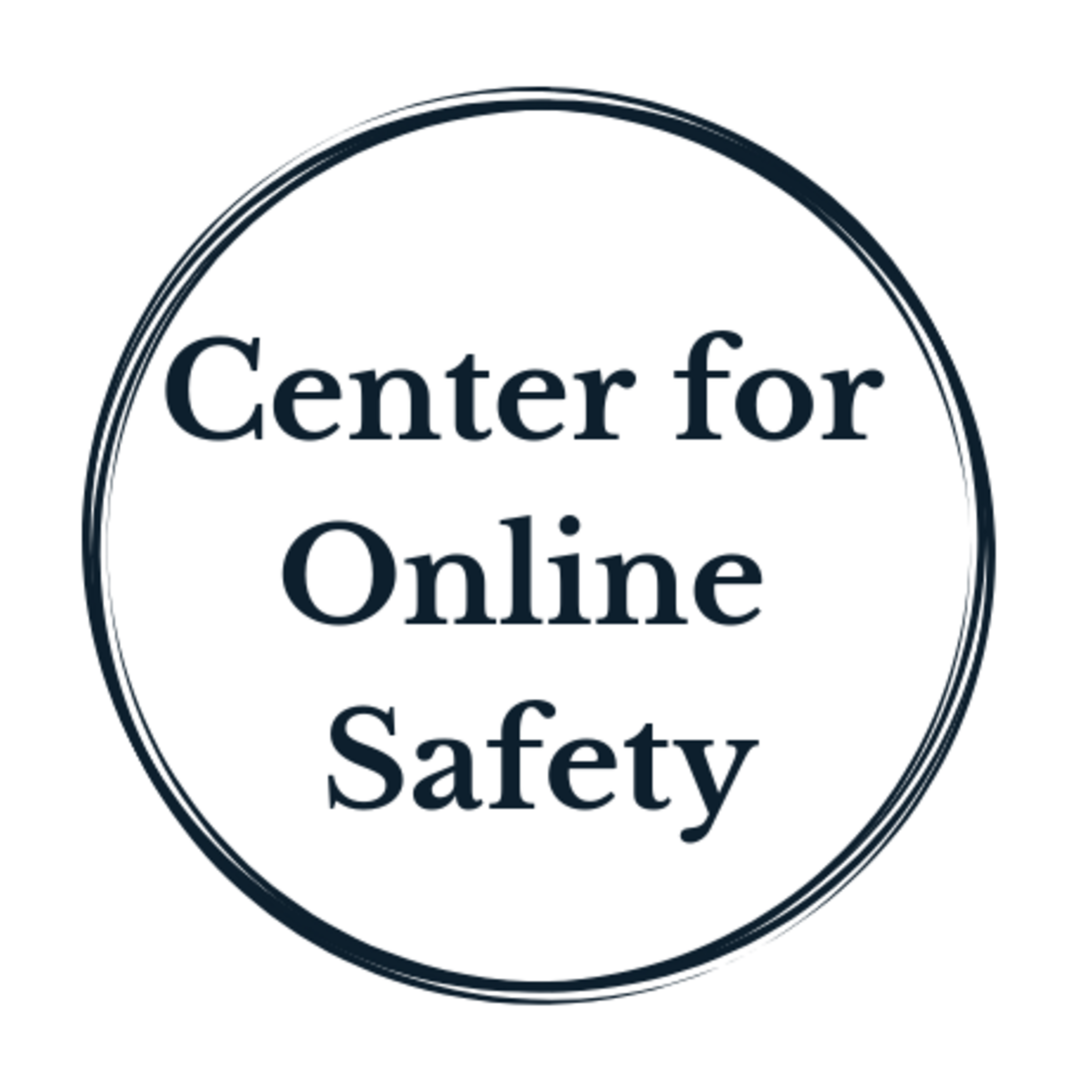Parental controls for TikTok, YouTube and Snapchat
Some of the links below are affiliate links, meaning that at no additional cost to you, I will receive a commission if you click through and make a purchase.
Once you’ve said “yes” to a social media platform like TikTok or Snapchat for your teen, are there parental controls you can put on their account? What about parental controls for YouTube?
It’s tricky. Here’s why.
All these platforms have safety features. But your teen can turn them off. So they are ineffective and your teen knows how easy it is to bypass them.
That’s right. They can toggle off of these safety features. You’ll get a notification that they have disabled the features. That’s all.
When you set up a teen account using a birthdate as a minor, kids can go back and change their birthdays and access more mature content.
Videos and photos get cross posted from one app to another.
Even if you haven’t allowed TikTok yet, your teen is seeing TikTok videos because they’re cross posted on YouTube, Instagram, even through a link on text messages. Your child doesn’t have to have an account to watch these videos.
Each platform has its own process to set up parental controls.
It’s time consuming to set up parental controls and each platform has a unique system.
Platforms update settings often.
All that being said, here’s how to access parental controls and make your teen’s account safer.
In general, make sure your teen is using their correct birthdate. The social media platform’s algorithm is supposed to deliver more appropriate content based on having a teen account.
Don’t let kids under 13 years old set up social media accounts.
Show teens how to report inappropriate content and block individuals. If you’re unsure where to find this information, google it and explore these features together. You don’t have to be the expert to get started.
YouTube
Parents can find YouTube settings by tapping your teen’s profile icon and scrolling to Settings.
Turn autoplay off under Settings
To get reminders to take a break and reminders when it’s time to go to bed, toggle them on by going to Settings/General/Remind
Turn on restricted mode and filter out some of the explicit videos, by going to Settings/General/Restricted Mode
Update August 2021: Google (which also owns YouTube) recently started rolling out a series of updates to YouTube and its search feature aimed at increasing safety for kids and teens on its platforms. See the details here.
The changes include measures to give minors more control over their digital footprint and to further constrain commercial content for children.
Default privacy settings for users aged 13 to 17 will be the “most private option available,” which only lets content be seen by the user and whomever they choose.
“Overly commercial content” will be removed from YouTube Kids
Turning on “take a break and bedtime reminders" by default for all users 13-17
Turning off autoplay by default for teens
Turning on SafeSearch, which helps filter out explicit search results for users 13-17
Turning off Location History, without an option for users to turn it back on
YouTube Kids
YouTube created a separate platform for users under 13 years old but it has been problematic. Kids are still exposed to inappropriate and explicit content. For safety features, go here.
Snapchat
Snapchat is the original disappearing message app. It’s known for fun photo filters and is widely used for sexting. There aren’t true “Parental controls” but you can tighten up privacy inside the app.
Settings can be found by opening the profile page in Snapchat, tapping on the gear icon then looking through the options.
Check your child’s birthdate. Go to “Birthdate”.
Turn off location features. Go to “Who Can”, select “See My Location” and select “Ghost mode”.
Turn off “See me in quick add”, which is a feature that will suggest your child as a friend to other users and to subscription channels.
Make sure strangers can’t contact your child or see their story. Select “Contact me” and make sure that My friends is selected. Then, again in the “Who Can” section, tap on “View My Story” and select My Friends, so only friends can see your child’s Snaps.
**Be sure to talk with your teen about disappearing messages never really going away.
Update October 2021: Evan Spiegel, Snap CEO, announced Snapchat is developing an in-house parental control system called the “Family Center.”
TikTok
TikTok is the fastest growing social media app in the United States and about one-third of users are 14 years old or under. TikTok is the video app that pairs music with fun, short videos and is famous for viral dance videos.
Family pairing gives parents the ability to link their TikTok account to their teen’s account and set controls for the following:
Screen Time Management: Choose how much time your child can spend on TikTok each day.
Restricted Mode: Make certain content subject matter off-limits.
Search: Decide what types of content, users, hashtags, or sounds your kid can search for
Discoverability: Set your child’s account to private or public.
Suggest account to others: Choose whether your kid’s account can be recommended to others.
Direct Messages: Kids aren’t allowed to direct message (DM) until they turn 16. DMing is automatically turned off for users between the ages of 13 and 15.
Liked videos: Decide who can view the videos your teen liked.
Comments: Choose who can comment on your teen's videos.
How to turn on Family Pairing
Go to your profile page in TikTok or your child's profile page.
Click on the three dots that are located in the top right-hand corner, select Family Pairing, and follow the steps in the app.
For more details on setting up TikTok’s parental controls, visit Bark.us.
Again, almost all of these features can be turned off or removed by your teen, so they are ineffective as tools to keep your teen safe on these platforms.