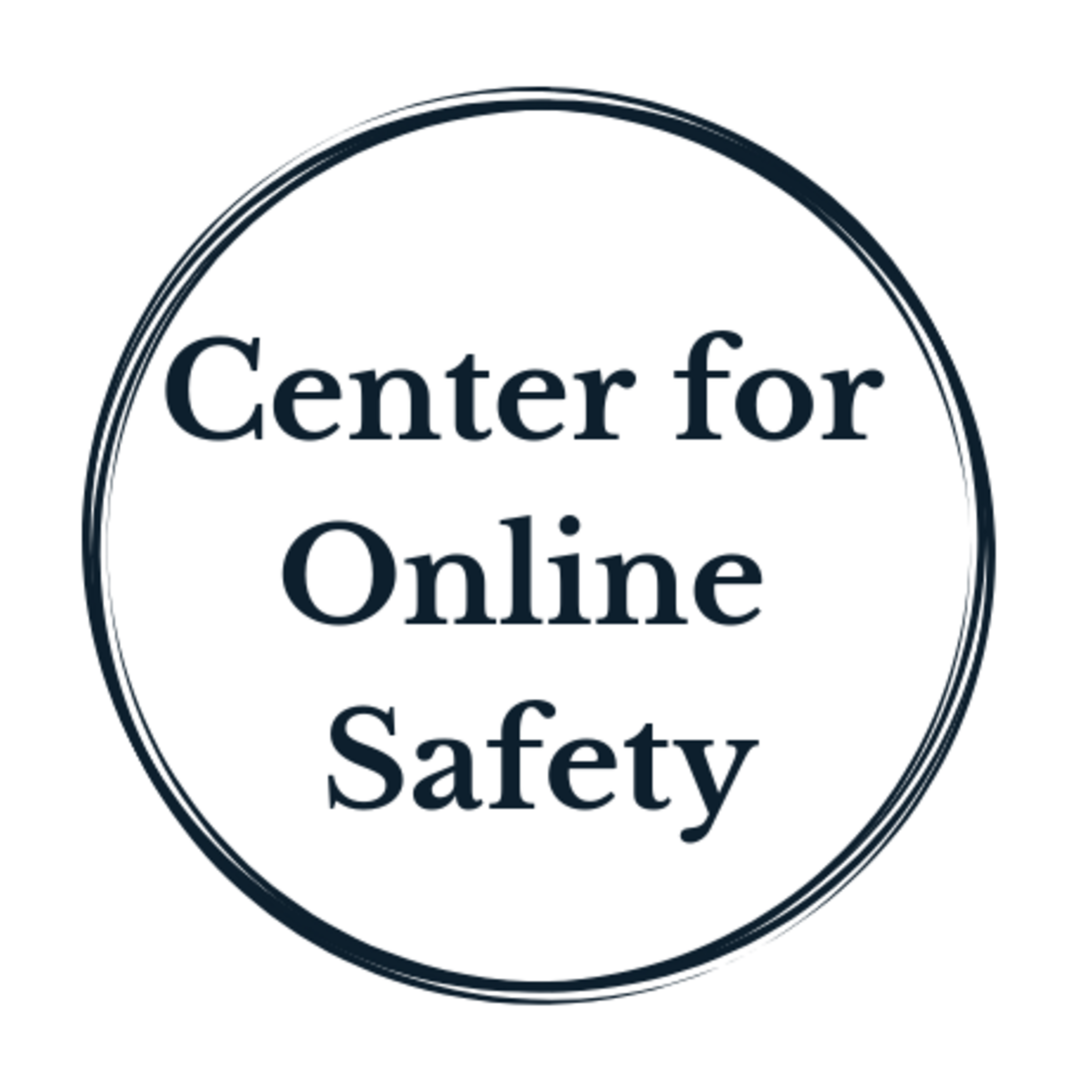Parental controls to check on Instagram for a healthier experience
One of the most shocking statistics from the Facebook Files/Whistleblower testimony is that 1 in 5 teens say Instagram makes them feel worse about themselves.
Why Instagram more than other platforms?
The IG standard of perfection
Social comparison and pressure
Social proof in the form of “likes”
Negative interactions in posts and direct messages (DMs)
How can you help teens have a healthier experience on social media? And how can you set yourself up for a healthier experience?
There are two layers of protection to look at:
What you do outside of Instagram
What you can do inside of Instagram
How to set up healthy protections outside of Instagram
Know the platform’s goal. All social media platforms are designed to keep your eyes and attention on them and to do that, they serve you shocking, enraging and/or engaging content. Higher engagement = more profit.
Take a break from social media for 24 hours and see how you feel. Even better, take a weekend off.
Check in with yourself after you spending time on Instagram. Do you feel calmer and more peaceful? Or more anxious and sad (or mad)? Awareness is key. Notice this over time. Is it consistently positive or negative?
Sidenote: In our work at the Center, we’ve noticed that adults tend to come back, like moths to a flame, to the platform that makes them anxious or angry. They have a hard time stopping the cycle of wanting to engage on a platform, getting angry/anxious, getting off and feeling worse, then engaging again. The same thing is happening to teens.
Use a free app to track your time online and set up limits. Built in apps like Screen Time on iPhones or Digital Wellness on Androids can help you see where you’re spending time and help you make intentional changes.
How to set up healthy protections inside of Instagram
Here’s a tip for parents and other adults, get a tech-savvy teen to help you find these settings. You’ll be able to talk about the settings, using your account as an example, and perhaps even show them some ways to get healthier in their own accounts. Win-win!
Turn off your notifications. Especially when you need to focus. It takes energy and willpower to focus and every notification distracts your brain and tempts it to check in online. Go to Settings/Notifications/Pause all toggle on.
Turn off location/Instagram tracking. (This setting is accessed from your phone’s main Settings, not inside Instagram). On Android, navigate to Settings, then tap on Apps and find Instagram. Here you can see whether you’ve given it permission to access your location, microphone, device storage, contacts, and more. You can turn these settings on and off, allowing Instagram access to your location all the time, only while you’re using the app, or never. If you own an iPhone, the process is similar. Tap your way to the phone’s settings, go to Privacy and then Location Services and find Instagram. Here you can choose whether location tracking is on all the time, when you’re using the app, or off completely.
Turn off your “likes” counter. You can hide your “likes” counter for your own posts and for other people’s posts. “Likes” can get equated with your worth or popularity, which is unhealthy. Go to Settings/Privacy/Posts and toggle on “Hide Like and View Count”.
Take control of your feed by auditing your content. When you find posts that are hurtful, take action. You can block the person, mute their posts, mute their stories, and hide your content from certain accounts. Go to Settings/Privacy then scroll to the bottom and choose Restricted accounts, Blocked accounts, Muted accounts.
Limit your feed to actual friends and people you admire, people who post uplifting content.
Make your account private. Go to Settings/Privacy/Private account toggle on.
Use the new features against trolls and bullies.
Limits lets you hide DMs and comments from strangers or recent followers. Go to Settings/Privacy/Limits to turn it on, or off, whenever you want.
Hidden words lets you automatically filter abusive words. Go to Settings/Privacy/Hidden words to use Instagram’s default offensive words and to customize the list for additional words.
Check your settings monthly. Setting defaults and options change often and it’s up to you to make sure you know your account is as protected as possible.
For more insightful content like this, sign up for our email updates below.